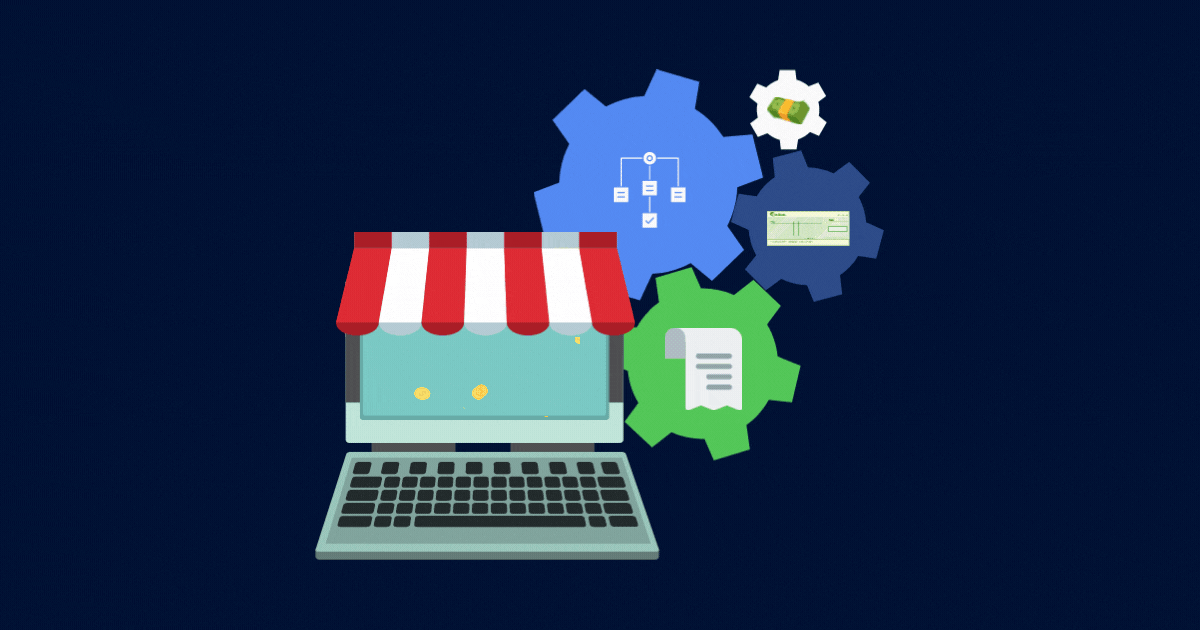Thank you for choosing Plooto for your AP/AR automation needs. Plooto’s payment processing features have helped many accounting firms like yours automate their payment processing, cut costs, and save time for themselves and their clients.
You may be wondering how all of this works, and that’s where this article comes in. In this article, we will discuss the simple steps your accounting firm needs to take to add your firm to Plooto and onboard your clients.
SHORTCUTS
Part 1. How to add your accounting firm to Plooto
Part 2. How to invite client companies that are already registered with Plooto
Part 3. How to register client companies that are not yet registered on Plooto
Part 4. Managing practitioner’s access and permissions to client companies
Let's dive in!
Part 1. How to add your accounting firm to Plooto
The first thing your accounting firm needs to do is to get verified. The verification process for your firm can be split into two options, according to how your firm will be using Plooto.
- If your firm will not be using Plooto to manage Account Receivables and Account Payables, all your firm needs to do is verify the firm itself. This step is called “Company verification”.
- If your firm will be using Plooto to manage its Account Receivables and Account Payables, you will have two additional steps on top of company verification. These steps are:
- Admin User Verification (The person who is adding the company bank account is required to complete ID verification). No other ID verification is required from other company members
- Here is what ID verification will look like:
- Bank Account verification.
- There are also 2 ways on how to add your company bank account. The instant method involves using your online banking log in credentials. The manual method involves manually entering your banking information into Plooto and then uploading a copy of your company void check / direct deposit form / bank statement. This is how adding a bank account would look like:
The Instant verification method page:
The manual verification method page:
Each step in your verification process can be completed instantly or manually by uploading the required documents as displayed on the screen as you go through each step.
Note: Don’t forget to specify in the sign-up process that your business is an accounting firm!
Once all verification steps are completed, our Compliance Team will review your submission. You will be informed if any additional documents are required. If everything goes smoothly (as it mostly always does) capabilities to use Plooto are given after 1-2 business days.
Please note that when sole proprietors, non-profits, and businesses in Delaware, USA are going through the verification process, they must follow the manual verification process for company verification.
It can take a few minutes to verify.
Part 2. How to invite client companies that are already registered with Plooto
First, please ensure that your business is set up as an accounting firm on Plooto. Here are the steps:
- Click on your company name on the top right of the screen
- Click “Company Settings”
- Click on the box which says, “This company is an accounting firm”.
As an accounting firm, you can now invite companies that are registered with Plooto, manage their payables and receivables, and assign practitioners to the client company.
You can send invitations to client companies by following these steps:
- Click on your company name on the top right of your screen
- Click “Switch Company”
- Click on the name of your accounting firm
- Click “Client Settings”
- Click on “Invite Client with Existing Account” link
- Enter the email address of the admin user of the client company
- Choose the permissions that you are requesting for your firm to have
- Click the green “Send Email Invitation”
Here is a screenshot of what it would look like:
The admin user of your client company will then get an email invitation where they can review the permissions that they will grant your accounting firm. The admin user can either accept or decline this invitation.
Once the invitation is accepted, you will see the company appear in your Client List in the Company Settings tab, where you can manage the practitioner assignments and permissions for that client company.
Part 3. How to register client companies that are not yet registered on Plooto
If the client company is not yet registered on Plooto, then a company profile must be created first for your client. Here are the steps:
- Log into your accounting firm profile
- Click on your company name on top right-hand side
- Click on “Client Settings”
- Click “+Add Client Account” button
- Fill up all needed information
- Select Continue
- Add bank account details and users from client company
Here are the screenshots of what that process would look like for you:
Once all the required fields are filled up, then your client company’s Plooto account has been initiated. You may then proceed with the verification steps for your client company.
Please note that the admin user of the client company must come from the client company itself so that they are allowed complete access and permissions to their own Plooto account.
Once you complete the verification steps for your client company, then they will appear under your accounting firm’s Client List. The client company will also be linked with your accounting firm on Plooto.
Part 4. Managing practitioner’s access and permissions to client companies
Once your accounting firm is linked together with your client company on Plooto, you can manage your accounting team members’ access and permissions on your client company. Here are the steps:
- Log into your accounting firm profile.
- Click User Management tab on the top right.
- Click on Assigned Clients next to the practitioner you want to assign to clients.
- Choose which clients the practitioner will have access to
- Choose the permissions that they will have on the client company
It’s as simple as that. Now you and your clients are all set up to use Plooto to cut costs, save time and increase your revenue.
We’ll leave you with a testimonial from another accounting firm just like yours that uses Plooto!