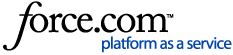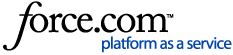Overview:
Accurate accounting and bookkeeping requires accurate and accessible data. In Plooto, you can generate a number of different reports that can help you keep your books in order even if you're not using an accounting software that automatically syncs data with Plooto.
Generating a transaction history report for your bank accounts is an easy way to access all the data on all of your bank account activity. This can be used to help keep track all of the transactions you have processed through your Plooto account and see what payables or receivables make up a given debit or credit.
Generate a transaction history report
Transaction history reports can be downloaded on a bank account-to-bank account basis. To generate a transaction history report:
-
Log in to Plooto
-
Go to the Accounts tab
-
Select the bank account you would like to generate a report for
-
In the Transaction History section, select Export
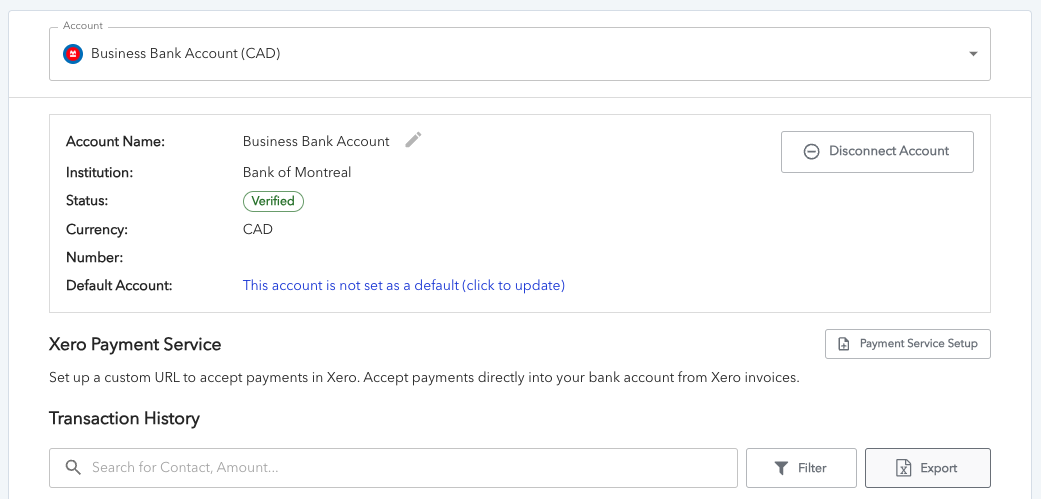
-
Choose a date range and select whether or not you would like transaction fees to appear as separate line items
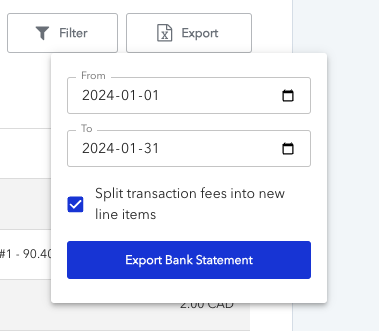
-
Select Export Bank Statement
This will initiate a download of the selected bank account's transaction history as an Excel (.xslx) file.
Note: Payments received by credit cards will appear in the statement as a lump sum amount of the transactions that had cleared on that date. If you wish to view the individual credit card transactions for the day, please check your Receivables report. To learn more about the receivables report, please see here: Generate Payable or Receivable Transaction History Reports
Understanding the report
The transaction history report has two tabs:
-
Transaction Details
-
Bank Transfers
The Transaction Details tab provides a breakdown of every Plooto transaction (Payable or Receivable) made with the selected bank account over the selected date range.
Every item on this tab will have an associated Bank Transfer Id. Because Plooto consolidates payables and receivables that process on the same day, multiple transactions can have the same Bank Transfer Id. In the example screenshot below, the highlighted transaction represents two distinct payables that were created and debited on the exact same day. These transactions would appear on your bank statement as one single $250 debit.

The Bank Transfers tab provides a breakdown of every debit or credit that has been made to the selected bank account.
You can use the relevant Bank Transfer ID to identify the related Plooto payables and receivables in the Plooto Transactions tab. In the example screenshot below, the highlighted transaction represents the two payables from the previous screenshot.
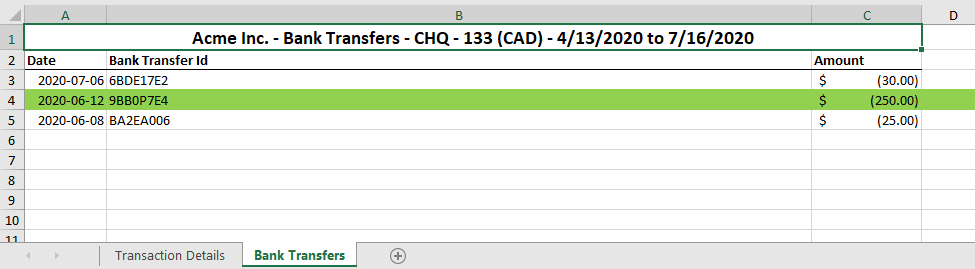
Plooto Instant
You can also export a transaction history report for your Plooto Instant account. This report is the same as downloading a report for a bank account. The one exception is that the report will always reflect the running balance of the Plooto Instant account. This is necessary for ensuring that you’re always accounting for any prefunded amounts in the account.
To learn more about Plooto Instant please see Using Plooto Instant.