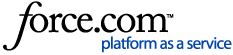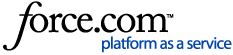| Body | Overview:
- Generating a payables report
- Generating a receivables report
- Using Filters
Accurate accounting and bookkeeping requires accurate and accessible data. In Plooto, you can generate a number of different reports that can help you keep your books in order even if you're not using an accounting software that automatically syncs data with Plooto. Plooto provides you the ability to create excel reports for all the payments have been created in Plooto.
Generating a payables or receivables report is an easy way to access all the data about your AP and AR. This can be used to help keep track all of the transactions you have processed through your Plooto account. Generating a payables reportThe payables report provides data on the payments sent from your Plooto account. You can either download all payables or download a subset of the payables based on your desired filters. To generate a report of all payables:
- Go to the Payables tab
- Select Export
- Select All Payables
This will initiate the download of an Excel file. This file will include all the pending and completed payables from your account. The file will not include transactions that were deleted before they began processing.
To generate a report of a a portion of payables:
- Go to the Payables tab
- Select either the Pending Payables tab or the Completed Payables tab
- Select Filters
- Apply any of your desired filters to the list of payables. You can apply a variety of filters and you can apply more than one at once, if necessary.
- Select Export
- Select Pending Payables (with Filters) or Completed Payables (with Filters)
This will initiate a the download of an Excel file. The file will include all the transactions based on your selected list and filter.  Generating a receivables reportThe receivables report provides data on the payment requests sent from your Plooto account. You can either download all receivables or download a subset of the receivables based on your desired filters. Generating a receivables reportThe receivables report provides data on the payment requests sent from your Plooto account. You can either download all receivables or download a subset of the receivables based on your desired filters.
To generate a report of all receivables:
- Go to the Receivables tab
- Select Export
- Select All Receivables
This will initiate the download of an Excel file. This file will include all the pending and completed receivables from your account. The file will not include transactions that were deleted before they began processing.
Note: Credit Card individual transactions will be posted on this report, this report will give you access to view all your credit card receivable transactions. To view the lump sum amount of the credit card transactions for each day, please see: Generate a Bank Account Transaction History Report
To generate a report of a portion of receivables:
- Go to the Receivables tab
- Select either the Pending Receivables tab or the Completed Receivables tab
- Select Filters
- Apply any of your desired filters to the list of receivables. You can apply a variety of filters and you can apply more than one at once, if necessary.
- Select Export
- Select Pending Receivables (with Filters) or Completed Receivables (with Filters)
This will initiate a the download of an Excel file. The file will include all the transactions based on your selected list and filter.  |
|
|---|